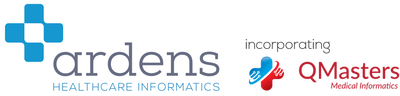editing EMIS Web library searches
EMIS Web includes a number of useful searches for QOF and Enhanced Services but sometimes it is necessary to edit the search to include the population you need to target. For example, EMIS' search which identifies patients eligible for the pneumococcal vaccination does not include patients over 65 years old. Here is how you can edit this search to include the over 65 age group which is currently not picked up.
Your search now includes the 'at risk' younger patients and all the over 65s. To run the search, highlight it and click 'run' from the top menu.
- Open population reporting by going to the EMIS button --> Reporting --> Population Reporting
- Click on the EMIS Library Tab in the bottom left hand corner
- Choose Cytology and Immunisation -> Seasonal Vaccinations 2011-14 -> Seasonal Vaccinations 2013/14 ->
- Find the search "All PNU Risk Factor and no record of vaccination or refusal"
- Right-click over the search and select 'copy'
- Navigate to one of your own search folders (by using the tab at the bottom left with your practice name on it and then navigating to the folder in question)
- Right-click on the folder and choose 'paste'
- Right-click your newly-pasted search and choose 'edit'
- Scroll down to the bottom of the screen and click on the 'click here to add another feature to this rule' link
- Choose 'create a new feature' from the submenu
- Click on 'Click here to choose the type of feature you would like to create' in the dialog box that opens
- Choose 'Patient details' then 'add criteria to this feature' and 'age'
- A new dialog will open allowing you to choose an age range
- Choose 'older than 65 years' then click 'OK' button
- Click 'OK' on the dialog box underneath
- Ensure your new feature appears at the bottom of the search
- Choose 'save and close' from the top ribbon menu
Your search now includes the 'at risk' younger patients and all the over 65s. To run the search, highlight it and click 'run' from the top menu.