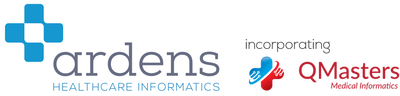QOF Date Configuration
It is important to change your QOF reference date in December/January to ensure the alerts and prompts are accurate and reflect the QOF year end date, rather than the current date.
For example, if you do not alter your QOF reference date (it defaults to today's date) then a patient who last had a blood pressure checked in June 2012 will not be flagged as needing a repeat blood pressure until March 2013 (9 months later), which is not ideal. If the QOF reference date is changed to the "End of QOF Year" date than that patient will be flagged as needing a repeat blood pressure from today.
Please follow the instructions below to change your QOF Reference Date.
For example, if you do not alter your QOF reference date (it defaults to today's date) then a patient who last had a blood pressure checked in June 2012 will not be flagged as needing a repeat blood pressure until March 2013 (9 months later), which is not ideal. If the QOF reference date is changed to the "End of QOF Year" date than that patient will be flagged as needing a repeat blood pressure from today.
Please follow the instructions below to change your QOF Reference Date.
- Select the EMIS "orb" (the circular button on the top left of the EMIS window).
- Go to Configuration -> Concepts Manager
- Select "Concept Configuration" (middle of toolbar with a large grey "cog" icon).
- Select the QOF reference date as "End of QOF Year (31/Mar)" and press "OK".
Unfortunately due to EMIS licensing rules we are unable to display screenshots of this procedure.